section-e8c4366
No, all certificates are generated online (PDF) and are printable. When you complete your course please go to your Home page, scroll down to the ‘Completed’ section and on the far, right hand side you will see a gold emblem beside the course name.
The only exceptions to this process:
- ‘Defensive Driving 3 demerit reduction course (Alberta)’. Typically the government document will be mailed within 3-7 business days.
- ‘Professional Driver improvement course (PDIC)’. Typically the government document will be mailed and the process may take 2-3 weeks.
Yes. When you purchase a course, you are required to fill in an email to make this purchase. This is a required field as we want to ensure the client has proof of purchase. If you are unable to locate this in your emails, please check your junk and spam mail folders just in case. If you still cannot find it, log into your account, go to your Purchases tab, and you will see “Receipt” on the far, right hand side of that purchase.
Go to the login page and click “Forgot Password” to receive an email with instructions on how to reset the password. If this is not received, please ensure you check your junk and spam mail just in case.
Make sure you check alternate email addresses that you may have inputted into your account.
If you do not have an email address in your account, you will not receive the above password reset. Please contact technical support.
Most questions can be answered immediately on this FAQ page.
Typical challenges with your computer or online course can be supported thru these instructions.
Contact technical support for further help.
Yes. After you fill in your billing information and credit card information, you will then be prompted to a page that says “Who will be taking this training” and the user will have the option to pick from either assigning it to themselves, or someone else. When you click ‘someone else’, you will be prompted to another page where you are required to fill in the first name, last name and email. This course will then be emailed to the user required to take the course.
Once a user enters in an email to assign a course to someone else, they are unable to view the email they put in. If there is a possibility of a spelling error or a wrong email was entered, please contact technical support.
When you log in, new courses are listed at the top and you can click ‘Start’ beside the course title. Below this, a list of courses already-started can be ‘Resumed’ to complete them.
Most often, we find this issue comes up when users have more than one account and they are logged into the wrong one. Sometimes a user will log in to an old account or the incorrect ‘linked’ account.
Click the icon of a person with a hard-hat, on the top right. Hard-hat ![]()
This lists other companies you may have an account with. Click into those other accounts to see if the courses are those areas.
If you are still unable to locate your training course, we recommend contacting your employer’s system administrator. If needed, please contact technical support.
Yes. Free trial accounts are available for businesses. Schedule a call and we will set up your account at the same time.
If you are a returning user, login to your account first here and then click the ‘Store’ tab to find the course(s) you wish to purchase.
For new users, quickly find the online courses you want. The most popular courses are here and all courses are here. Choose your courses and quantities and add to the ‘cart’. Simply follow the checkout process from there.
Registration is open 24/7 and payment is via credit card. Your online course is available immediately following online payment.
If needed, please contact technical support.
We recommend users play all courses on the Google Chrome internet browser. Most issues with courses are due to outdated internet browsers. Download Chrome.
If you are on Chrome and still having issues with your course, make sure Chrome is updated to the newest version. Update Chrome.
The next step if it is not working is to clear your cache and cookies in your browser Clear cookies and cache.
It’s always a good idea to restart your device or computer as well.
If the course continues to not play, make sure you have flash enabled on your browser. Here are the instructions to enable Flash: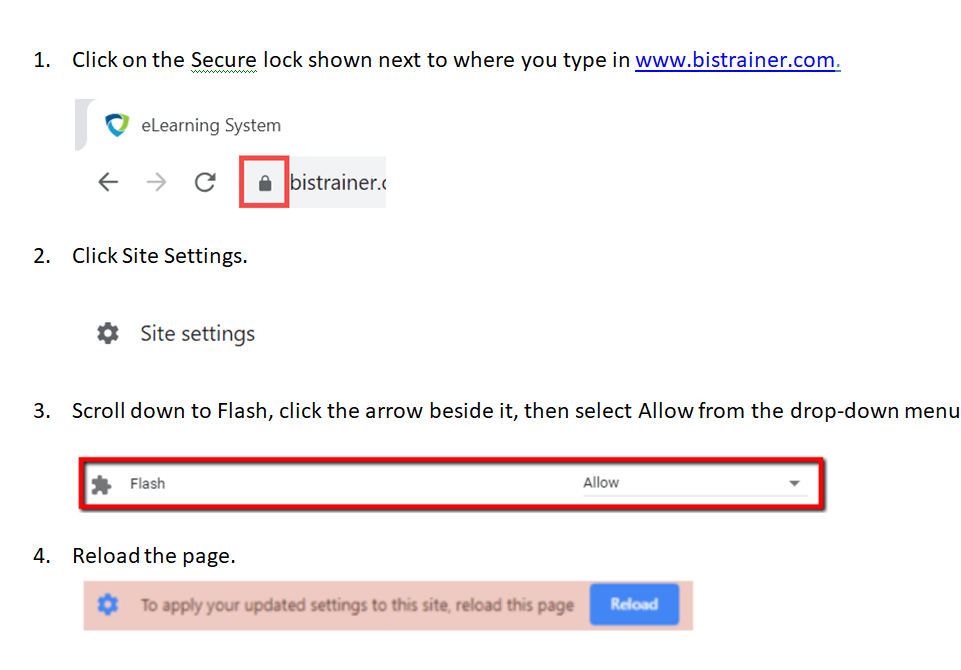
If the above does not solve the course issue, please contact technical support.
No, all certificates are generated online (PDF) and are printable. When you complete your course please go to your Home page, scroll down to the ‘Completed’ section and on the far, right hand side you will see a gold emblem beside the course name.
The only exceptions to this process:
- ‘Defensive Driving 3 demerit reduction course (Alberta)’. Typically the government document will be mailed within 3-7 business days.
- ‘Professional Driver improvement course (PDIC)’. Typically the government document will be mailed and the process may take 2-3 weeks.
A course code or activation code is only good for a one-time use. When you are provided with this code, you will use it as your initial way to access the system and then will be prompted to create an account.
After that you will be required to login with your username, which is generated by the system) and your password, which you would have created. Go to the login page and click “Forgot Password” – refer to the question ‘What is my login information?’ for further instructions.
If you purchased a course online, please contact technical support.
For corporate accounts: If the spelling of a user’s name is incorrect, the company’s system administrators may update this but could have restricted system permissions. If needed, please contact technical support.
Some bulk orders trigger automatic discounts during the checkout process.
If you are purchasing many courses for many users, it’s likely best to setup a Group Account to avoid pre-purchases. Discounts may be applied based on prospective course volumes. Contact us and we are happy to discuss options.
Course-subscriptions and bulk-buys are available for corporate accounts. Contact us for information on these programs.
Yes. We can provide a full virtual presentation explaining the benefits of our business solutions. Simply book a time into our calendar.